StartStopTimer
StartStopTimer is a simple stopwatch application with essentially 4 tables in which to store the time. The first table stores start and stop times ( like a stopwatch ) and the other three tables store just the start times. The first table displays the time between the start and stop times. The other tables display the delta time from one start time to the next. Times are sorted by day with the number of times shown for each day.
Privacy Policy
The privacy policy can be found here.
Usage
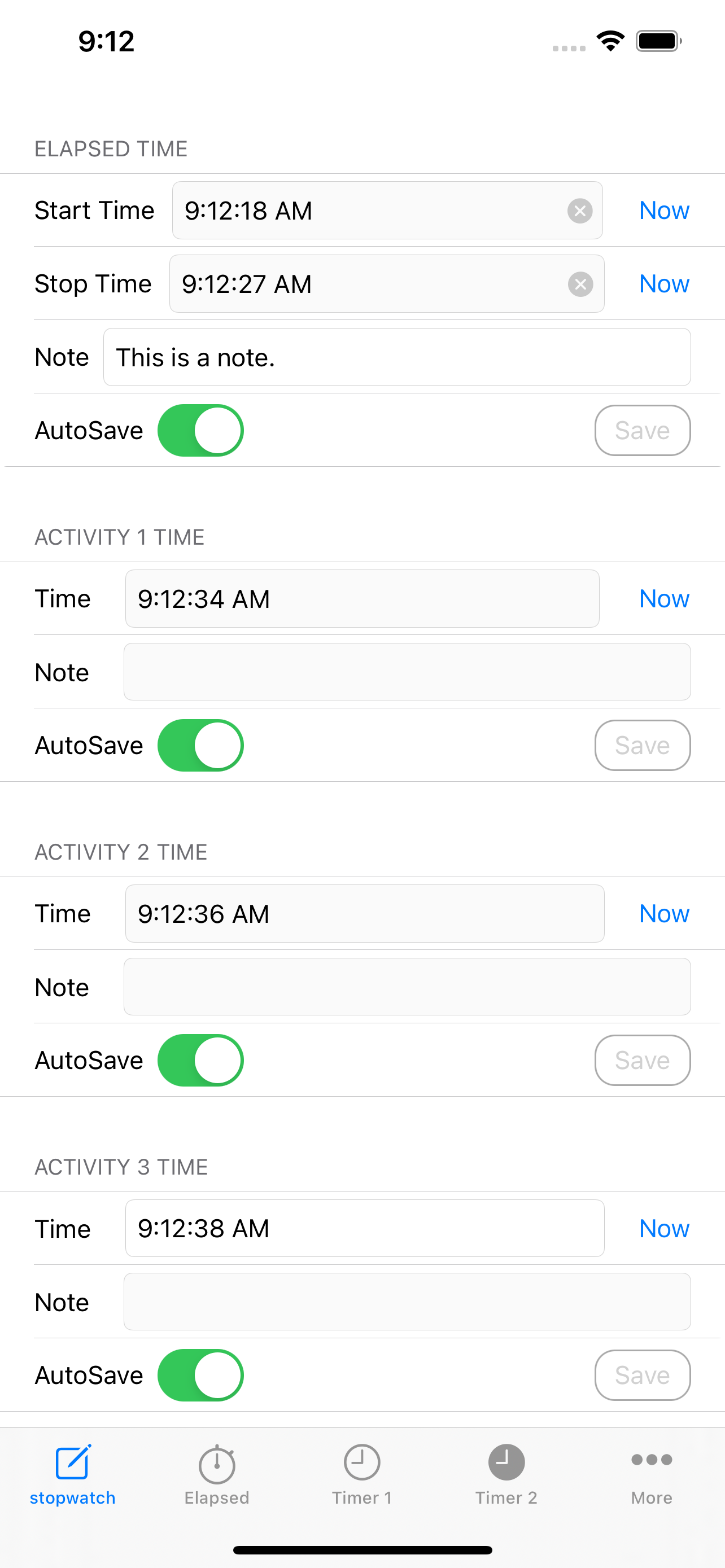
The simplist usage is to turn on the AutoSave slide switches and then just click the Now buttons. Each time Now is clicked the time is saved in the database. For example to record the start and stop of some activity, click Now beside Start Time, and then when the activity is finished click Now beside the Stop Time. A note can be saved with each Start/Stop time entered.
To view the results, click on the Elapsed tab bar button.
Elapsed Time Table
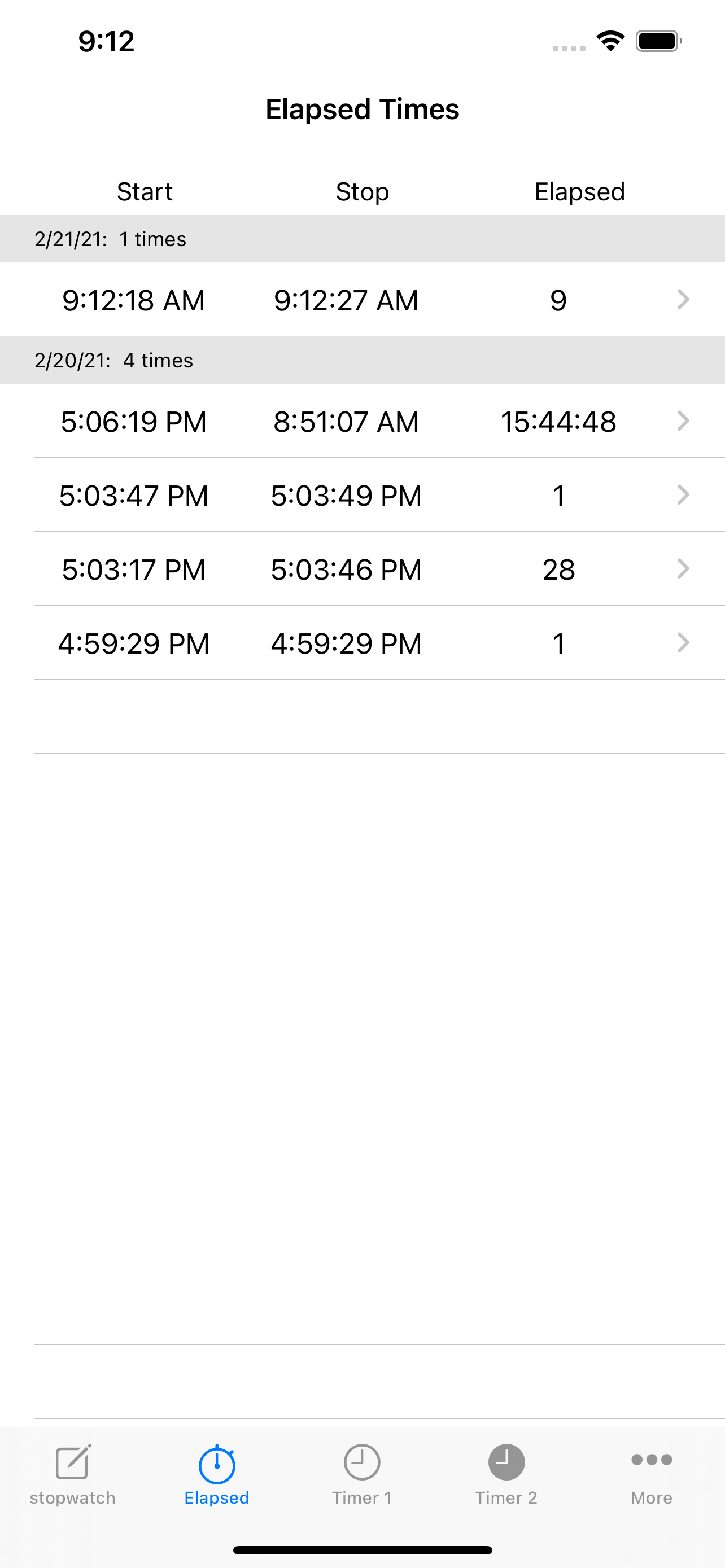
The Elapsed Time Table shows the Start time, Stop Time and the calculated Elapsed time. This view also counts the number of entries per day and shows that in a header line per day. Additionally in the settings (described later) the title of the table can be changed as well as the elapsed time calculation. Instead of the elapsed time between Start and Stop the time from one Start time to the next can be calculated by changing a switch in Settings. Tapping on any line brings up the Edit view where the Start/Stop times can be edited and the note can be viewed or edited.
Note that it is not necessary to have a Stop time for each row.
Timer 1, 2, 3 Tables
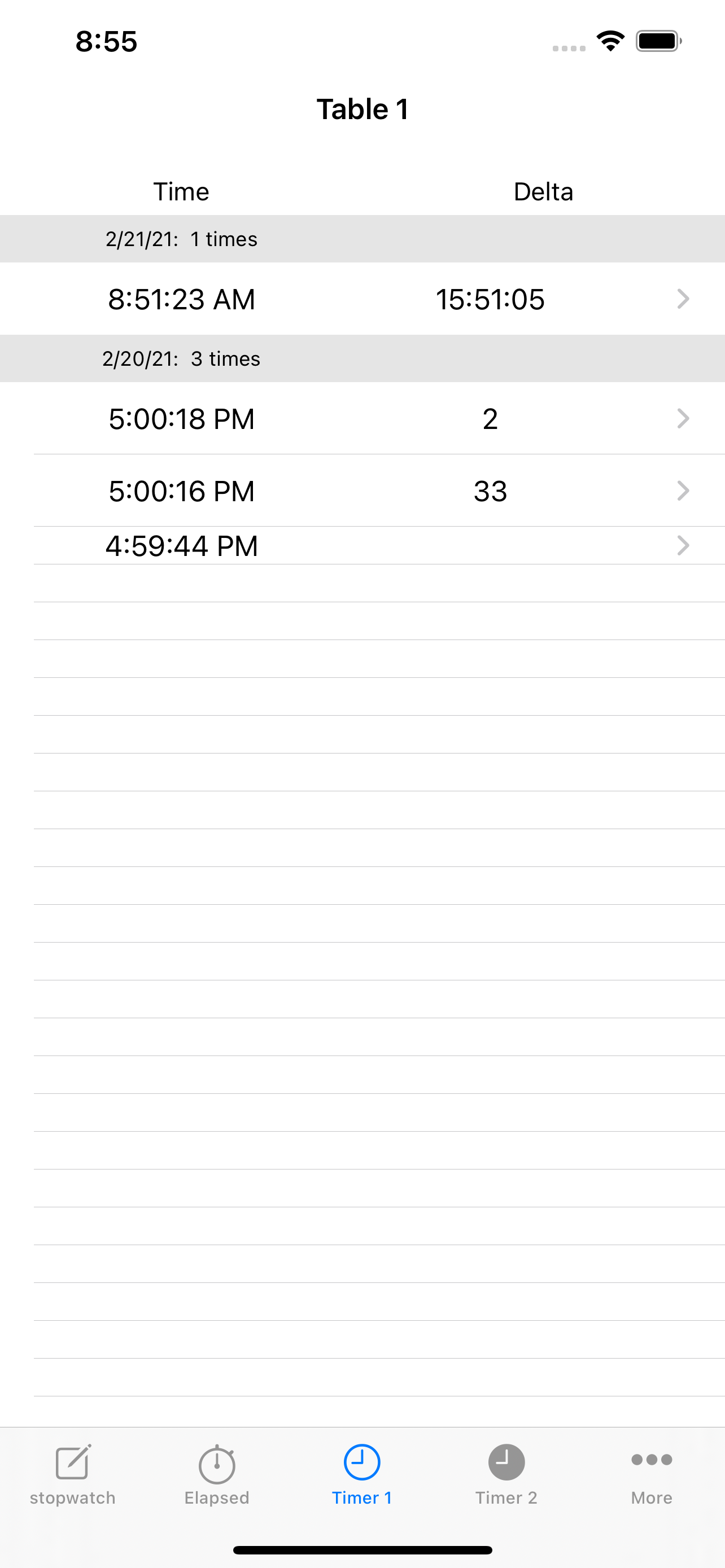
These next 3 tables are essentially identical, just storing the Start time, and then calculating the Delta time to the next Start time.
Settings
Titles
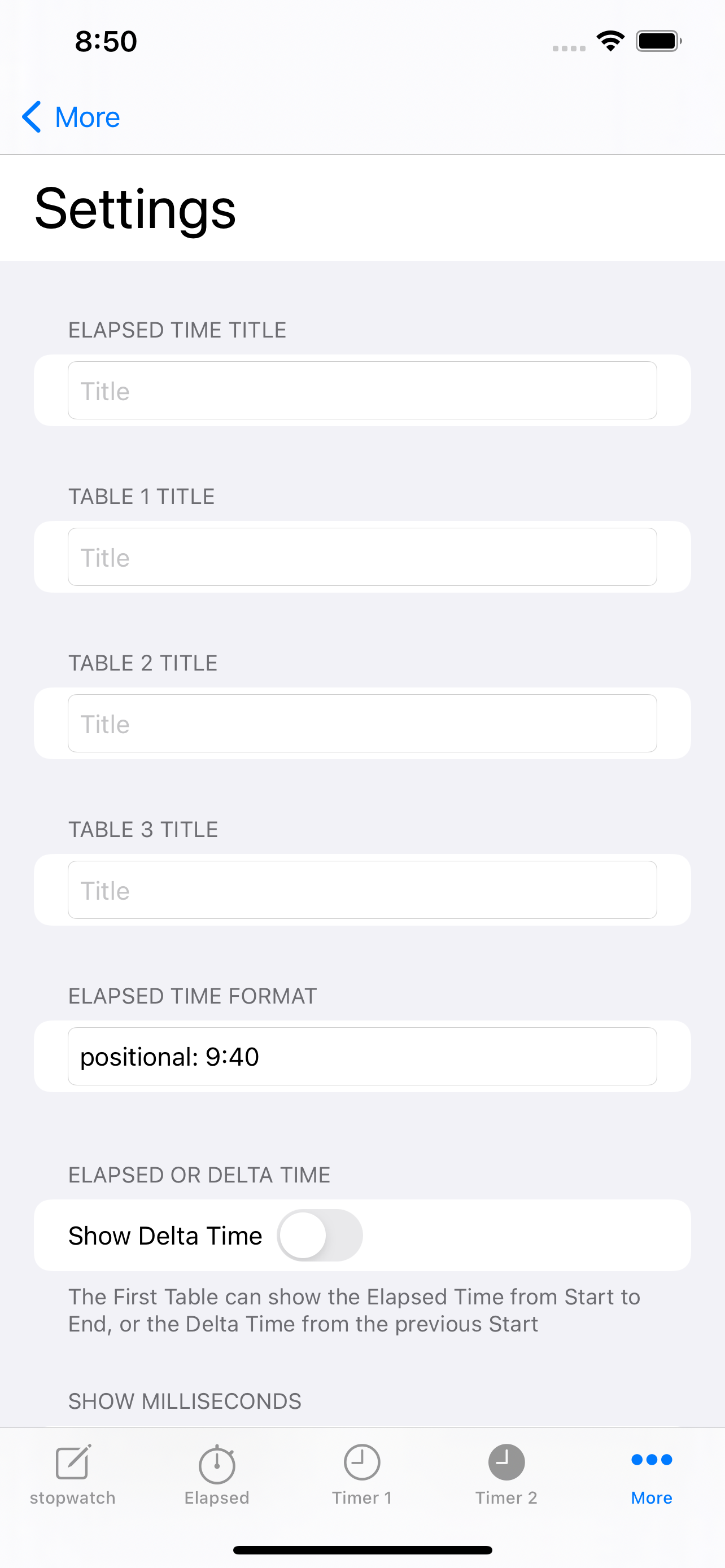
The first 4 items on the Settings view are the titles for each of the tables. Set these to whatever makes most sense for your usage.
Elapsed Time Format
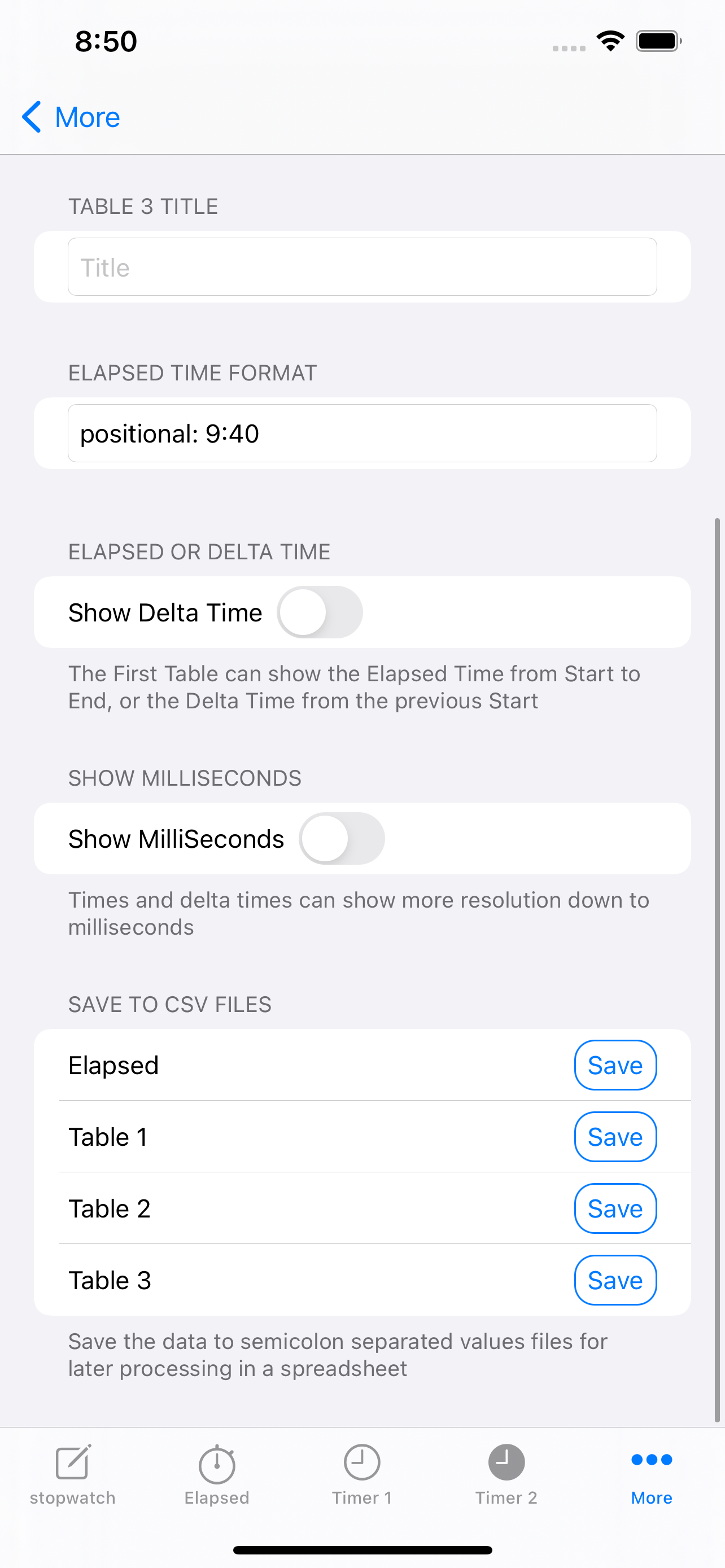
The Elapsed Time Format is used to set compactness of the elapsed or delta times. Hours and minutes can be fully spelled out (full format) or they can be removed altogether (positional format).
Show Delta Time
This switch changes the Elapsed Time table to show the delta time from the Start time to the next Start time, rather than calculate the elapsed time from the Start to the Stop time. This might be useful in some circumstances.
Show MilliSeconds
This switch changes the time format to add milli seconds to the start/stop and delta time fields. This might be useful in some circumstances.
Save to CSV Files
Data stored in the four timer tables can be exported to CSV files. Clicking Save will save a comma separated variable file (CSV) into the StartStopTimer documents directory. These files can be opened or forwarded using the iOS Files App. Simply start the iOS Files app and click on “On My iPhone” then scroll down the list until StartStopTimer is shown. Tapping on that should show the files that have been exported. A long press on the file name brings up options to Share the file so that you can email it somewhere. Simply clicking on the filename will start the app associated with the .csv file type, which might start Excel or Numbers on your iPhone.
In excel on a desktop pc or mac, the best way to import the CSV files is to open a blank document then click on “Data” and then “From Text/CSV”. Locate the CSV file in dialog that pops up and click “Import”. Another dialog will pop up allowing you to select the text encoding scheme that Excel should use to read the file correctly. The default seems to be 1252: Western Europe(Windows). That encoding may work for most characters but some characters such as an apostrophe will not decode correctly into an apostrophe. Instead under “File Origin” select 65001: Unicode(UTF-8), then click the “Load” button and the CSV file will be imported correctly.
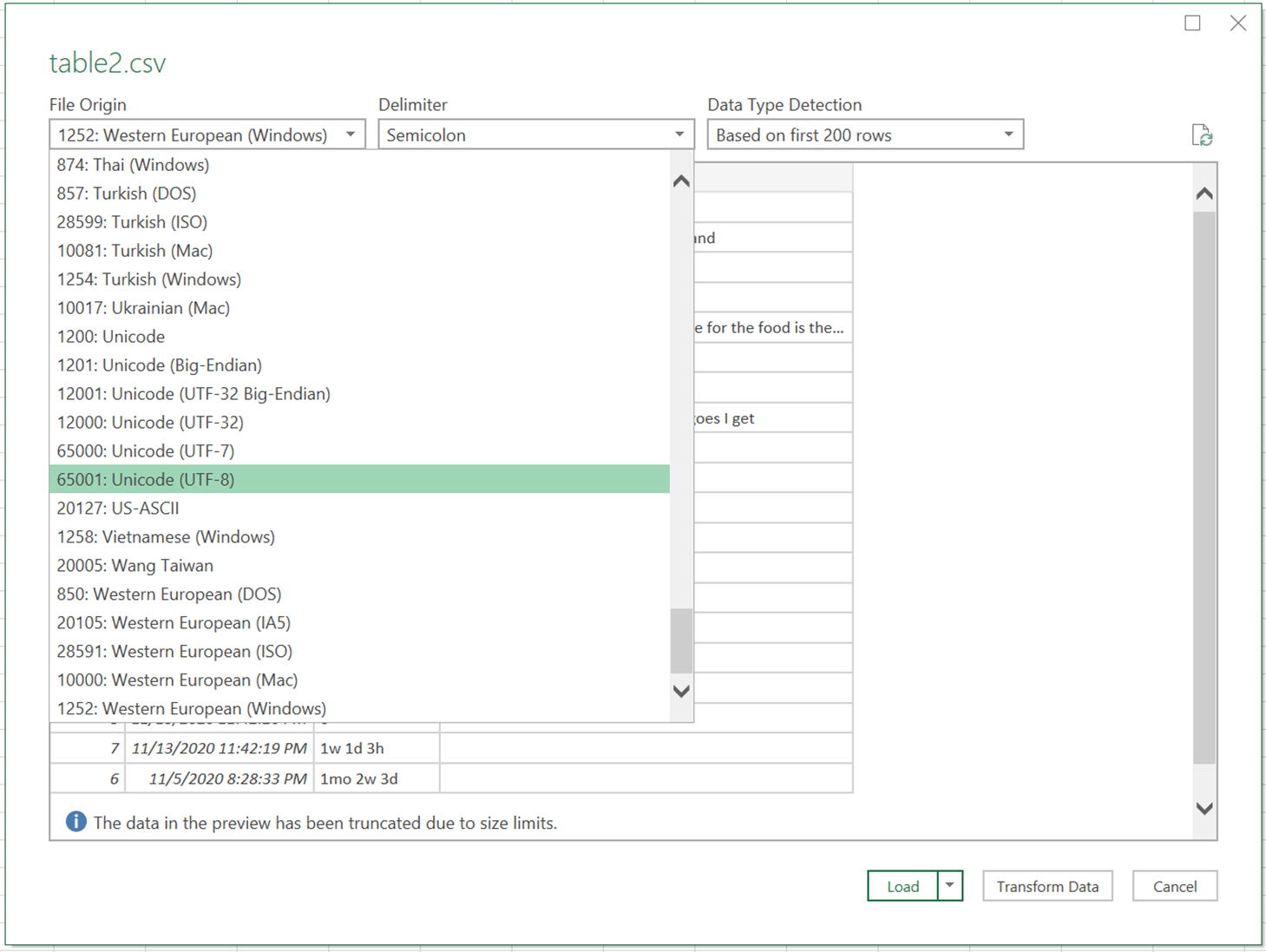
Siri Shortcuts
StartStopTimer can be used with Siri Shortcuts. Just start Shortcuts, click the + sign to add a new shortcut and click on Add Action. In the view that pops up click on Apps and scroll down to StartStopTimer. In this view you can selection options to Add Start Time, Add Stop Time, Add Table 1 Time, Add Table 2 Time, and Add Table 3 Time.